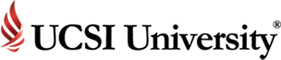myCo-Op FAQs
General Faqs
myCo-Op is UCSI University’s own “homegrown” web portal, which was mainly designed to enable Co-Op partners to advertise available vacancies in their organisation and for students to apply for these vacancies directly online.
- Click on the URL: http://www.ucsiuniversity.edu.my/mycoop
- Click on the ‘Register’ button.
- Complete the registration form and click ‘Submit’.
- Your registration will be approved by myCo-Op admin within 3 working days and an email will be sent to you with your company’s user name and password.
- Kindly use your Student ID number as the user ID.
- Leave the password blank and click ‘Forgot Password’.
- Key in your date of birth and year of birth. Click ‘Create Account’.
- The password will be sent to your student email.
- You may login and change your password through the ‘My Account’ option.
Simply go to the ‘My Account’ option, key in your new password, select Change Password and click ‘Save My Account’.
- Use your Company Registration No. as your ID.
- Leave the password blank and click 'Forgot Password'.
- Key in your postal code. Click 'Create Account'.
- The new password will be sent to your email.
- You may login and change your password through the 'My Account' option.
- Kindly use your Student ID number as the user ID.
- Leave the password blank and click ‘Forgot Password’.
- Key in your date of birth and year of birth. Click ‘Create Account’.
- The new password will be sent to your student email.
- You may login and change your password through the ‘My Account’ option.
For further enquiries, please email to [email protected] or consult our Co-Op Education Centre & Job Placement Centre staff at 03-91018880 .
Students’ Faq
Through myCo-Op, you will be able to create your own CV, view and apply for job postings, view co-op guidelines and get the necessary documents for co-op placement purposes.
Go to CV ➜ Edit CV. After you have edited/created your CV, please click ‘Submit My CV Now’. You will be able to edit all information except for your personal particulars.
*You are only able to edit/create a CV during the CV editing period. For special cases, you may contact the Co-Op Education Centre & Job Placement Centre and request to open access for CV editing/creation purposes.
The Co-Op Education Centre & Job Placement Centre will send an email announcement to all students to inform them about the CV editing period.
Your personal particulars in myCo-Op are automatically downloaded from your IIS. Therefore, to change your personal particular in myCo-Op, you will need to go to the Registrar Office and request to change your personal particulars in IIS.
Go to the ‘Home’ option and you may view the job postings under ‘List of Job Posting for Your Programme’. When employers post jobs through myCo-Op, they will select the targeted faculties and programmes. All students under these programmes will be able to see the job postings when they log into myCo-Op.
Simply go to Job ➜ Job Listing and click on the icon under the ‘Apply’ column.
Go to the ‘Home’ option and you may view the status of your application under ‘Job Application History’. Employers may also contact you through the contact number in your CV.
If you are hired through myCo-Op, your employer will need to complete ‘Job Evaluation’ at the end of your co-op duration. It is also known as the Co-Op Student Evaluation Form, which you may obtain from the SAA counter.
You may find all the required forms under the ‘Resources’ option. Please refer to the ‘Placement Process’ to understand the usage of each form.
Employers’ Faq
Once your organisation is registered with myCo-Op, you are considered a Co-Op partner.
Co-Op partners may advertise any vacancy in their organisation through myCo-Op either for internship, part-time or full-time positions. The portal also allows Co-Op partners to advertise any event/news related to their company; for example, a post can be made about a blood donation drive hosted by the organisation.
Co-Op partners will also receive other advantages beyond the myCo-Op portal usage such as the opportunity to join UCSI University’s Career Fair, events and awards day.
During registration, only one contact person can be registered under ‘Contact Information’. However, once you are able to log in, you may add as many contact people as you like under the ‘Home’ option. Nevertheless, all contact persons will share the same user ID and password.
You may edit your company’s details under the ‘Home’ option. Then, simply click the ‘Submit button’.
You may change/add new contact people under the ‘Home’ option. Simply make the changes under ‘Contact Information’, then click on the ‘Submit’ button.
Once you log in, go to Job ➜ Job Posting. Click “Add” to make a new post. Fill in all the required details and click “Save”.
You may include the tasks and responsibilities of the position you are advertising. It cannot be a vague description such as “Reporting to the Head of Department” or “Doing daily tasks”. Vague descriptions will result in your job posting being rejected.
Work Term is the duration of the job. For co-op placements, you may select a duration of either 2 months or 4 months. For part-time or full-time jobs, simply select ‘Open’ for the duration.
UCSI University students are required to undergo co-op two times or three times (depending on the programme they are studying) throughout their study. Co-op performed for the first time is considered Level 1 while Level 2 applies when it is done for the second time, and so on. You may choose the co-op level based on your preference and the suitability with the vacancy.
You may go to Job ➜ Job Posting and view the status in the ‘Status’ column.
You may only edit job postings that have not been approved yet. Simply go to Job ➜ Job Posting and click on the edit icon under the ‘Edit’ column. Job postings that have been approved can no longer be edited.
Go to Job ➜ Job Posting and click on the delete icon under the ‘Delete’ column.
Go to Job ➜ Job Posting and click on the icon under the ‘View Candidates’ column. You will be able to view all details you have keyed in under the job posting.
When you complete the Job Posting details, you are required to select the targeted faculties and programmes. All students under these programmes will be able to see your job posting when they log into myCo-Op.
After you log in into myCo-Op, you will be automatically directed to the Job Posting page. Click on the “View Candidates’ column and you will be able to see the applicants’ CVs under the “Applied” column.
The students’ contact numbers will be stated in their CVs; you may contact them directly to arrange for interviews.
Students under the targeted faculties will be able to apply to the vacancy if they are interested. If no application is received, it is simply because no student has applied for that vacancy yet.
Employers need to evaluate co-op students (interns) who have been hired by the company. The Student Evaluation Form is an online form that employers need to complete at the end of the internship period to evaluate the students’ performance during a Co-Op placement.
You may share any event or news related to your company on myCo-Op. This will add value and increase the applicants’ interest in your company.